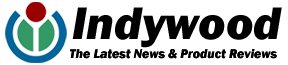Common Mac Problems and Effective Tips: Millions of users regard macOS as a perfectly-balanced operating system that features an appealing interface and offers useful and highly-optimized features and functionalities. To ensure that the operating system stays on top when it comes to performance, Apple releases new macOS frequently. According to Macrumours, the new macOS Monterey update further enhances the power and range of macOS by improving already-existing features.
Even though macOS is a highly-reliable system, some common issues present themselves to users from time to time. The majority of these issues are minor, and there are numerous effective methods following which users can troubleshoot them. This article will focus on some common Mac problems and potential solutions that users can try to fix them. Without any further ado, let us get started:
Mac Does Not Boot Up
Macs sometimes do not boot up as they generally do. There can be numerous reasons behind a Mac acting up and not booting up properly. For instance, it could be because the power cord is not plugged in properly. Similarly, it could be because of a discharged battery. Besides this, it could also be because of internal issues. One of the most effective troubleshooting tips to solve the problem is to reset Mac’s PRAM and NVRAM. To do so, follow the given steps:
Step 1 – Turn off your Mac and turn it on again.
Step 2 – Press and hold the following keys before hearing the startup sound – “Command”, “Option”, “P”, and “R”.
Step 3 – Do not release the keys until your Mac restarts and you hear the startup sound again.
Step 4 – After hearing the startup sound, release the keys.
There is a very high chance that resetting your Mac’s PRAM and NVRAM will solve the boot-up issue.
Mac Keeps Restarting
Another common issue that Mac users face is their Macs restarting frequently. Before the issue occurs, it is generally preceded by a popup stating something similar to “Your computer has encountered a problem”. After the Mac restarts, a dialog box stating “Your computer was restarted because of a problem” will come up. This error is called a kernel panic. There could be numerous reasons behind the issue, such as OS-related internal problems, incompatible peripheral devices, etc.
Numerous potential solutions could solve the problem. For instance, you can try booting your Mac in safe mode by pressing the holding the power button while booting up your Mac and selecting opting for the “Continue in Safe Mode” option. Besides this, you could also use a third-party tool like CleanMyMac X to inspect and manage login items. If too many login items are enabled, it could pressurize the system and lead to the Mac restarting. If you want to get to the root cause of the issue, you can try running Apple Diagnostics and determine the cause of the problem to fix it. To know more about how you can fix this kernel issue, visit https://setapp.com/how-to/fix-a-kernel-panic.
Safari Keeps Crashing Abruptly
Most macOS users use the native Safari browser as their daily driver for surfing the Internet, doing online shopping, booking tickets, working, etc. One of the primary reasons Safari is the go-to solution for most macOS users is that it is a robust web browser that offers support for numerous extensions. However, Safari may exhibit issues due to overloaded cache files or other problems.
One potential fix for solving the issue is resetting the browser. However, this is only possible on older versions of Safari since the newer versions do not offer users the option to reset it. If you are using the latest version of Safari on your Mac, you can try clearing its caches. Besides this, you can also try deleting saved passwords, website data, and forms to clean up your web browser.
Applications Malfunctioning
Most of the macOS-compatible applications function exceptionally well on the platform, all thanks to the exceptional software-hardware combo of Macs. However, there may arise situations when certain applications start malfunctioning or crashing. One of the primary things you should do is check whether the applications are up-to-date or not. If not, go to the App Store, search for the application and install the latest updates. Due to unresolved bugs and errors, older versions of applications often present numerous issues. Hence, it would be best if you kept checking for updates frequently.
If updating the applications does not solve the issue, you should check whether your Mac is running the latest version of macOS or not. The performance of both third–party and native applications majorly depends on the macOS version. Hence, if your macOS is not updated to the latest version, navigate to the “About This Mac” section and install any available updates. Doing so will enhance your Mac’s performance and facilitate applications to function more smoothly and efficiently.
Macs that have become old generally present common issues. By following the troubleshooting tips, you can easily solve any common Mac problem mentioned above.
Also Read – Benefits of Moving your Business & IT Infrastructure To The Cloud.